01) Initial launch of Cosmos Server
Finding your Public IPv4
We should first obtain your Public IPv4 address of your server. You can accomplish this by issuing the following command:
curl -4 icanhazip.comThis will output your Public IPv4, which we will need when we first set up Cosmos Server.
Checking if Cosmos Server is running
In the previous installation step, we ran the
docker runcommand, which automatically started Cosmos Server.It should therefore already be running. You can confirm this by running:
docker ps -aThe output should show Cosmos Server running:
CONTAINER ID IMAGE COMMAND CREATED STATUS PORTS NAMES
cb1e2031f830 azukaar/cosmos-server:latest "sh -c './$(cat /bin…" 2 minutes ago Up 2 minutes cosmos-serverFrom a console point of view, it should simply look like this:
Heading into Cosmos
Enter your public IPv4 + port "80" into your browser to access your Cosmos instance. In my case, it looks like this:
89.33.85.247:80When you visit your URL, it should look like this:
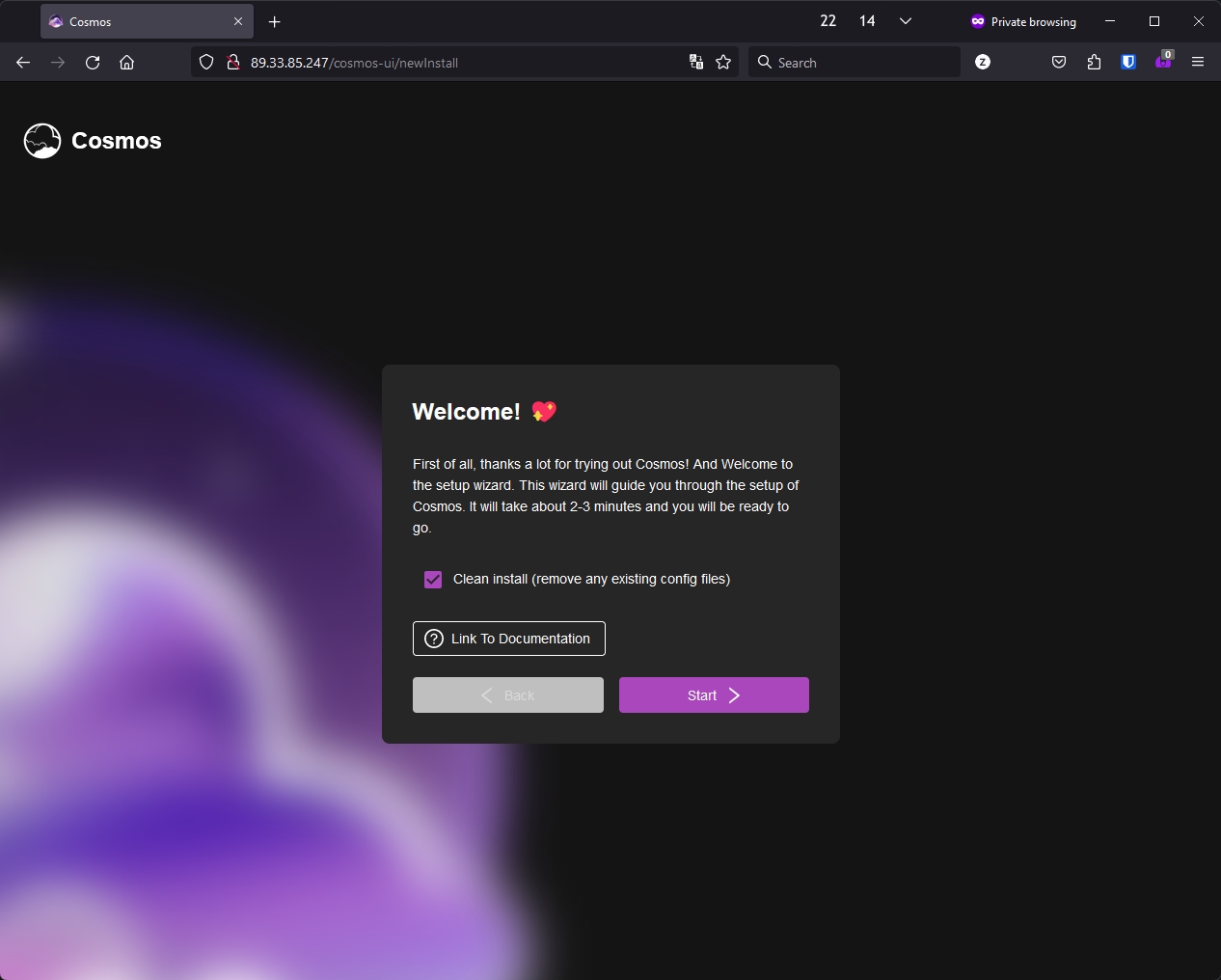
Yay! Now we're ready to continue!
On to the next step!
Last updated