07) Final Steps
Final Steps
You basically just need to select "Apply and Restart"
It might take a while before the site actually loads properly, since it takes a short while for Cosmos to retrieve SSL Certificates from Let's Encrypt. So have patience!
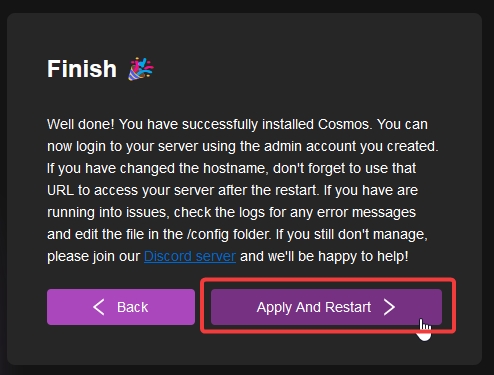
GIF Guide
This is how long it took for mine to show up properly:
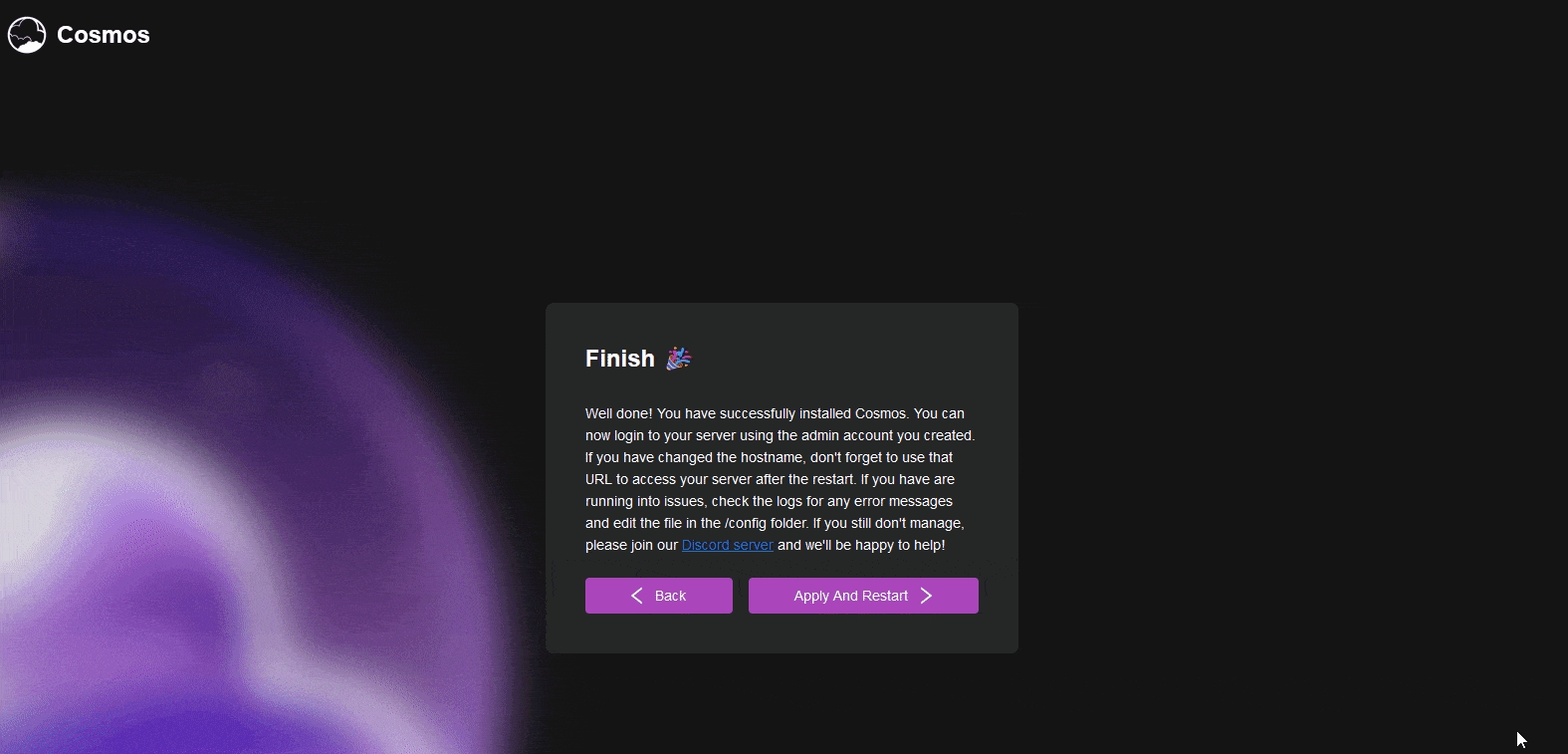
Last updated