05) Finishing hostname setup
Finishing hostname setup
Now that we've got our CLOUDFLARE_DNS_API_TOKEN , we can finally continue where we left off, at the Cosmos hostname setup.
Head back to your tab, where you left your Cosmos setup open.
Enter your
CLOUDFLARE_EMAILand yourCLOUDFLARE_DNS_API_TOKENRemember to select "Use Wildcard Certificate for
*.domain.com" optionPress the Update button
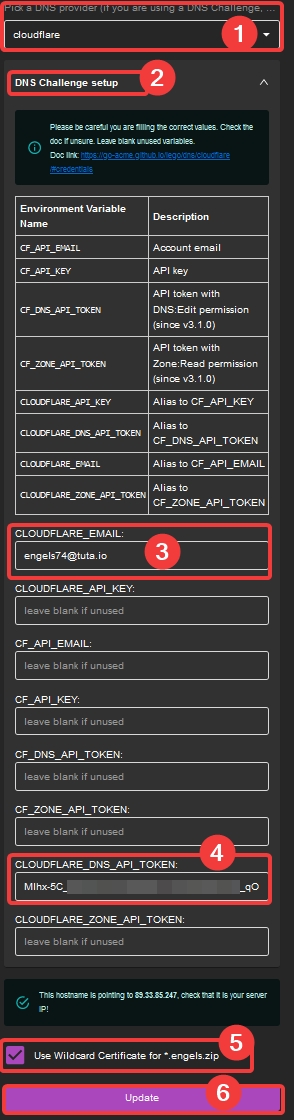
On to the next step!
Last updated