02) Initial setup of Cosmos Server
Now that we've got it up and running, we should configure Cosmos. It's fairly straightforward.
Setup Cosmos
Mark the checkbox for "Clean Install"
Select "Next"
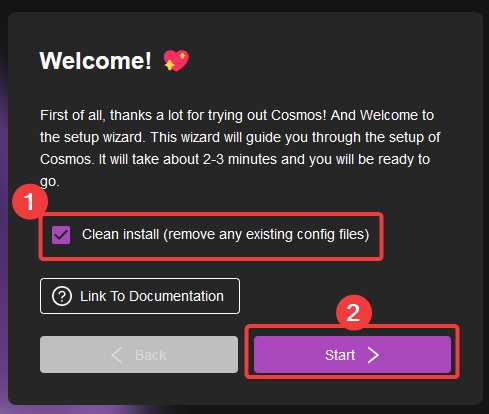
The next page will check if you have Docker installed. It should show up like this:
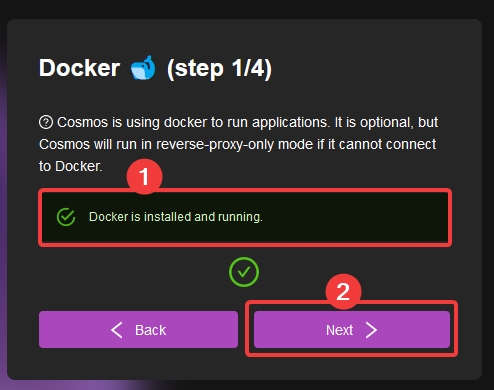
Select "Next"
For the next part, it'll check if you have a
mariadbserver setup. Whether or not you have one, I recommend just letting Cosmos take care of it.Select
"Automatically create a secure database"and press Connect:
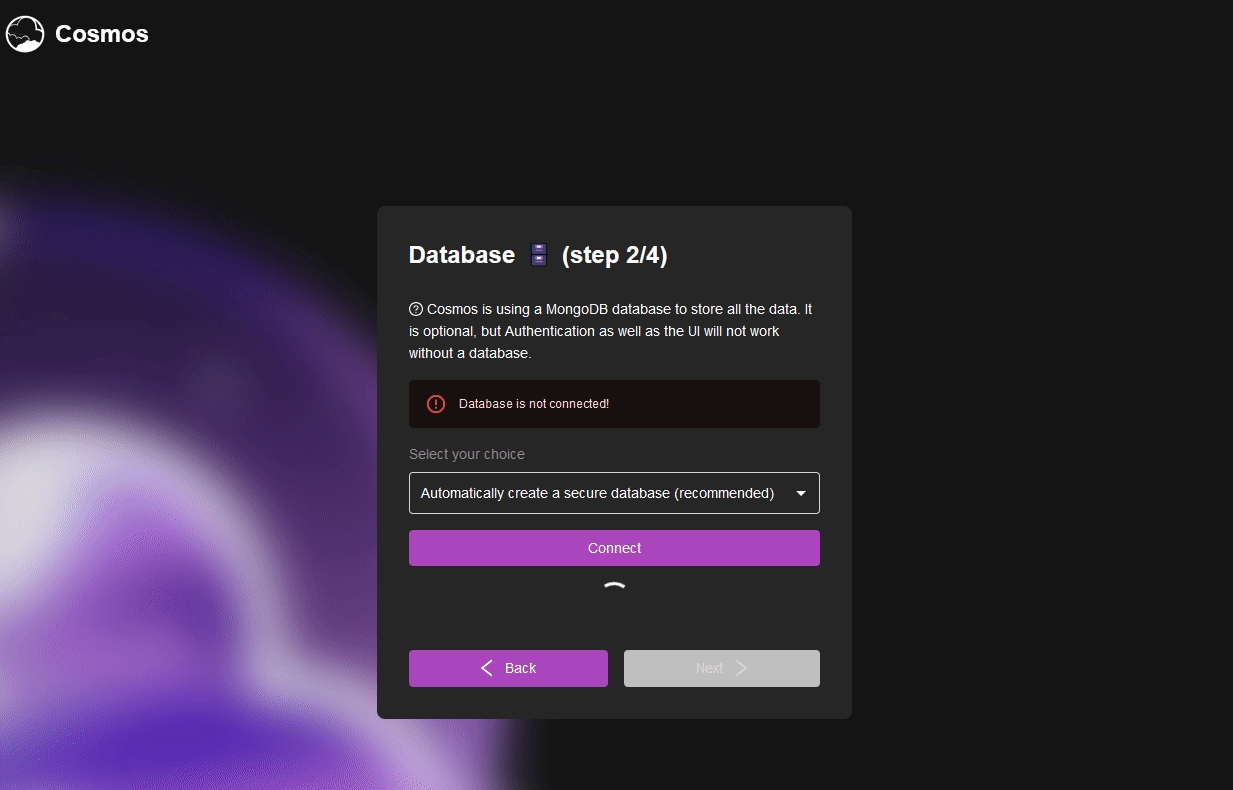
It should now show, that the database is connected:
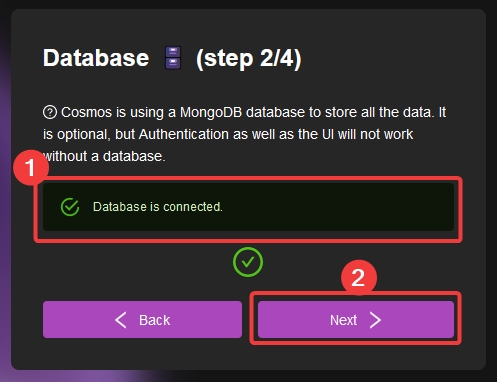
Select "Next" and let's get on with the domain setup.
On to the next step!
Last updated