02b) Create URL for pt-wings
Creation of the pt-wings URL
pt-wings URLHead into your Cosmos Server web UI, under ServApps.
Find the
pt-wingscontainer.Under "URLs", select the
New (+)button to create a new URL:
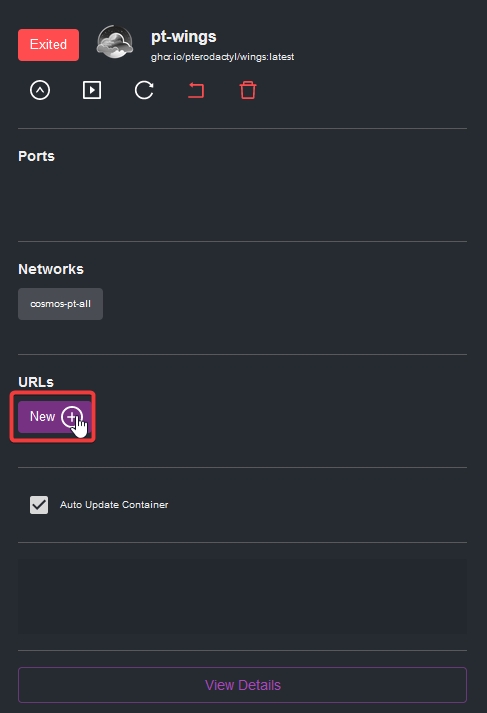
The container port should be changed from
80to443. Otherwise, SSL/reverse proxying will not function.Go down to the "Use Host" field, and make sure it says
pt-wings.domain.com. In my case, it's going to bept-wings.engels.zip.
Select
Confirmto create the URL.You can press the
Refreshbutton in Cosmos, if the URL doesn't show up immediately.
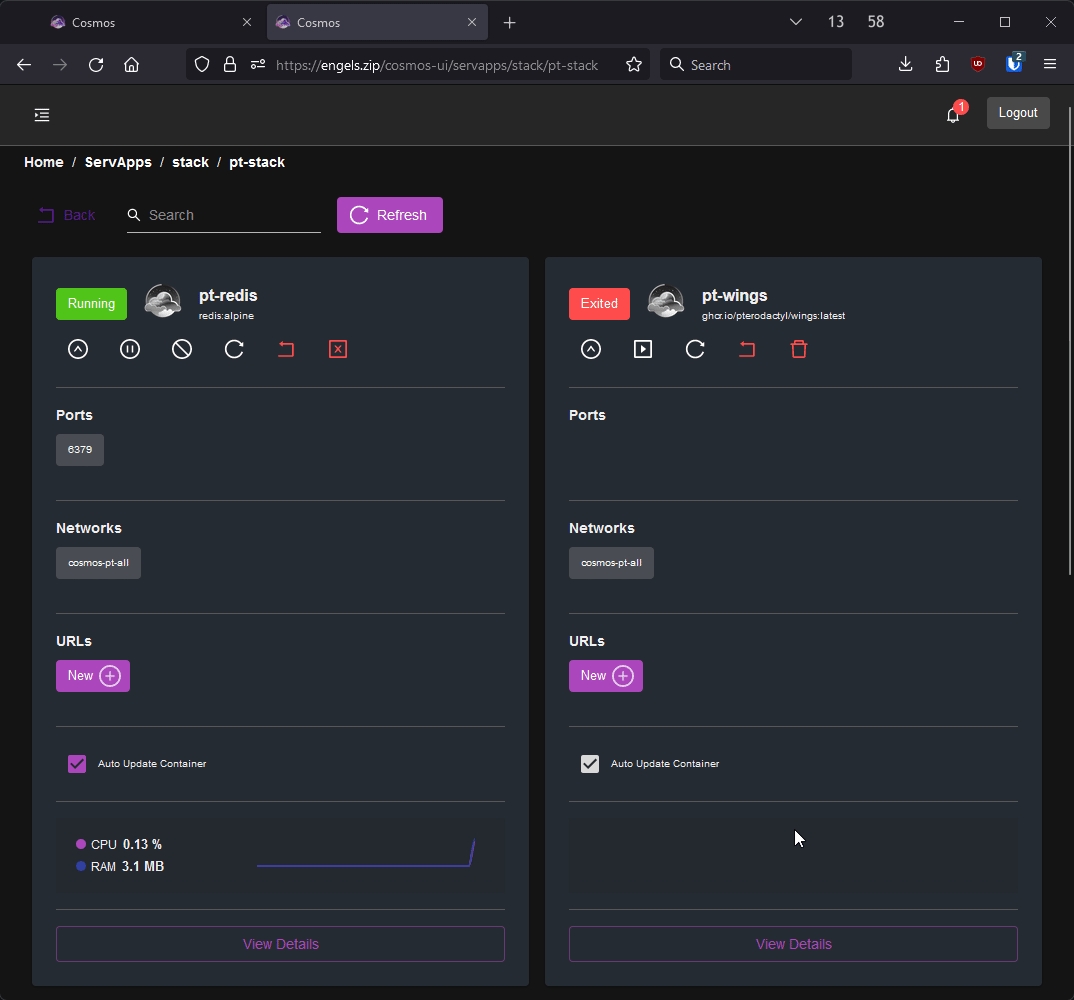
On to the next step!
Last updated