04c) Final touches
We're almost there! Almost finished!
In these final touches, we'll see if the Panel can connect to the Node properly.
If that works, we can move on to creating game servers and actually using Pterodactyl!
Check if the connection works
Head to your Pterodactyl Panel, in my case
https://pt-panel.engels.zip.Head to Nodes and you should see your Node having a Green Heart symbol, which means the connection to the node is succesful. So far so good!
You can select your Node, and check the version information.
Congratulations! That's basically Pterodactyl set up.
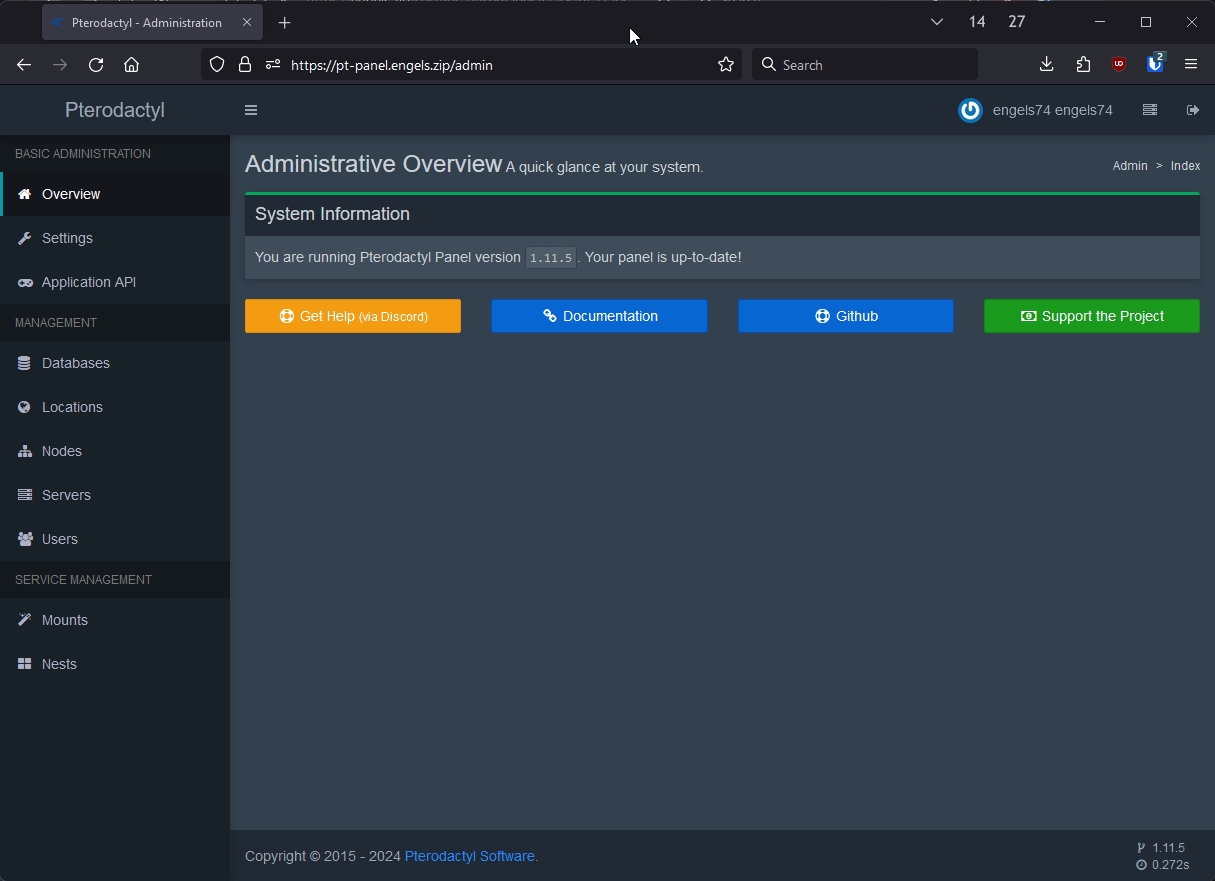
Troubleshooting
If the Pterodactyl Node appears offline (with a red heart instead of a green heart), proceed to the Troubleshooting section of this guide. There may be some hints about what you can do.
Last updated