01ad) Resource Management
Resource Management
You can set CPU, Memory, and Disk Space limits here. I usually leave mine at 0 because I don't care. However, if you have a large number of servers, or if memory and disk space are limited, you may want to change these values.
Memory and disk space will not exceed the total limit that you set when you configured the node.
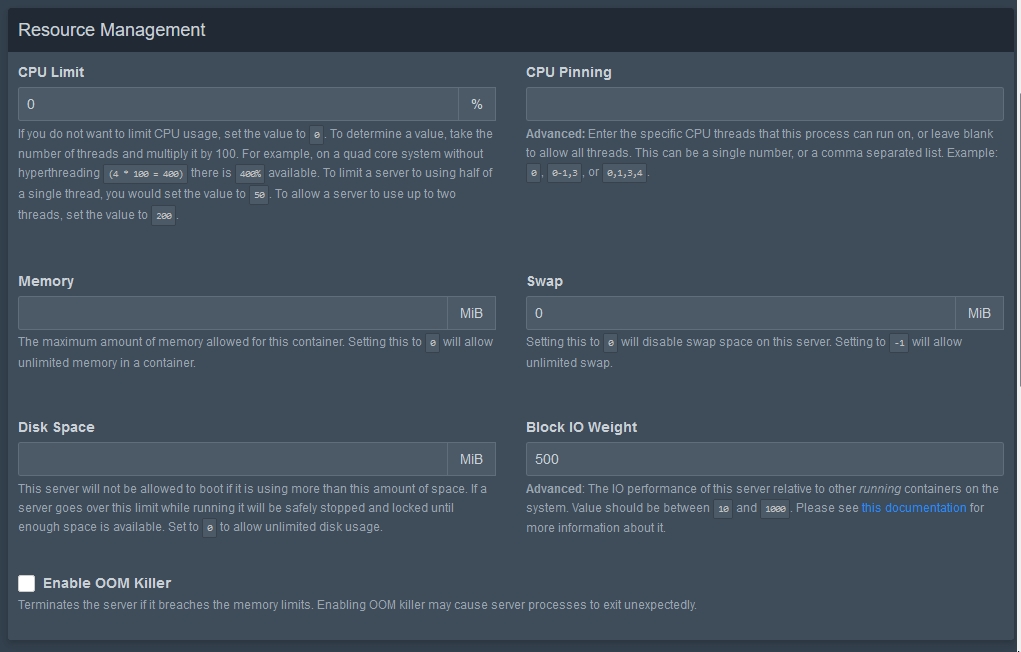
On to the next step.
Last updated