03b) Setting up a location
Setting up a location
Before we can do anything in the Pterodactyl Panel, we need to setup a Location.
Go to your Panel web UI, and login with your admin user. In my case, I access it at the URL I just created,
https://pt-panel.engels.zip.Go the Settings (
 )
)Find the Locations menu:
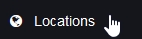
Select the Create New button:

The location can be called whatever you want and no description is required
I'm going to name my location
eu.vps.01Select the Create button, to create the location:

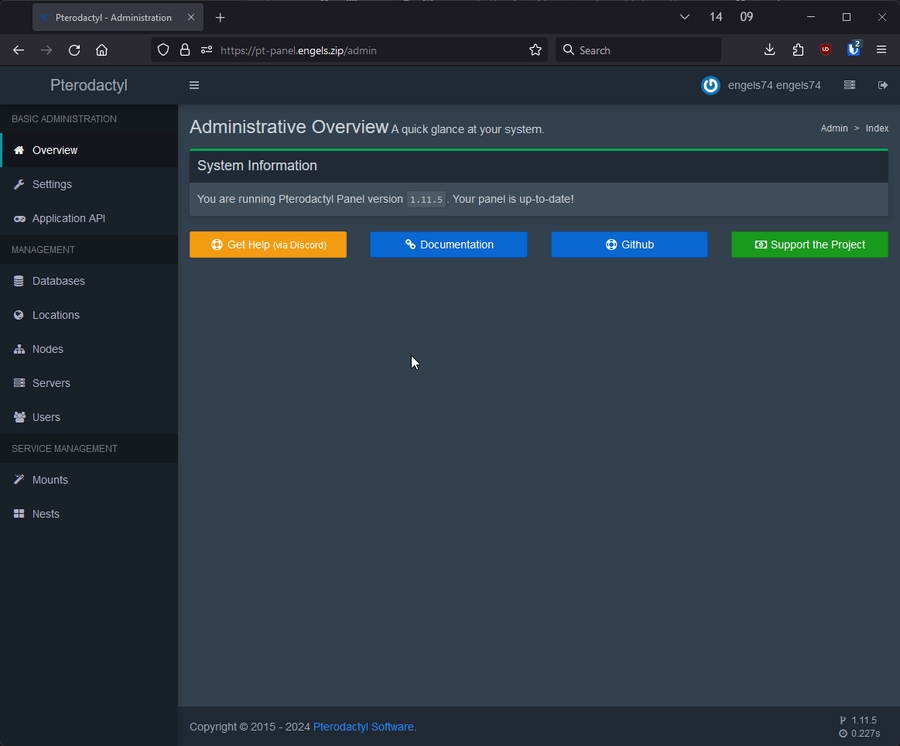
On to the next step!
Last updated