02c) Creating a Nest
In true Pterodactyl fashion, we remain in bird terminology. We need a place to store our newly downloaded egg. Eggs are found inside "nests," which are simply groups or categories of eggs.
Head to your Pterodactyl Panel, and go into Settings (
 ).
).Find the Nests menu and head into it:

Select Create New to begin creating a new Nest:

You can give it any name you want. However, because I'm importing a SteamCMD-based game server, I'll call mine SteamCMD. I don't need a description, so I'll leave that field empty.
Select Save to save the Nest.
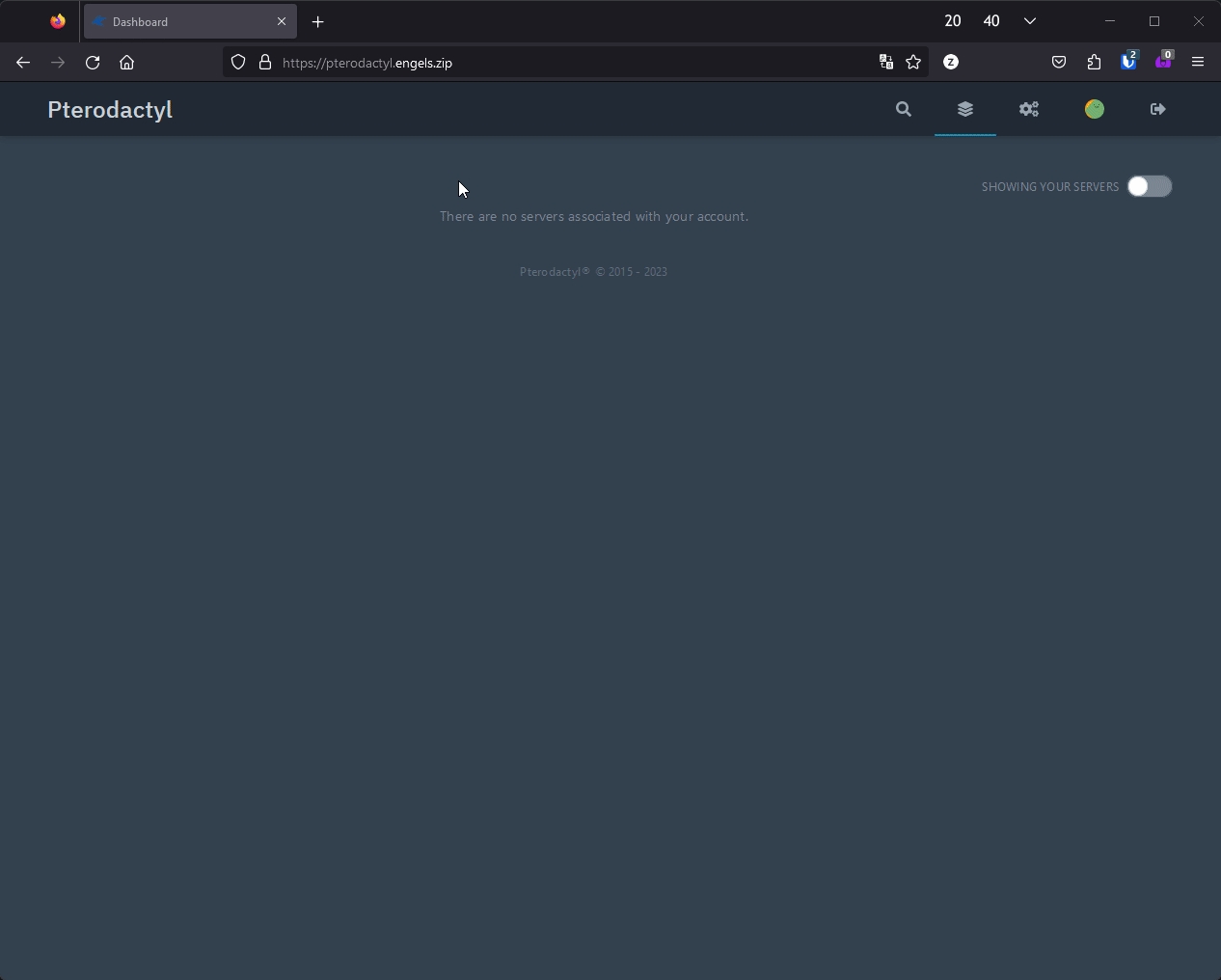
On to the next step!
Last updated