04a) SSL/TLS settings
To begin, we must ensure that the SSL setting in Cloudflare is set to "Flexible" in order for Cosmos and Let's Encrypt to work properly.
So head into the
SSL/TLSmenu.
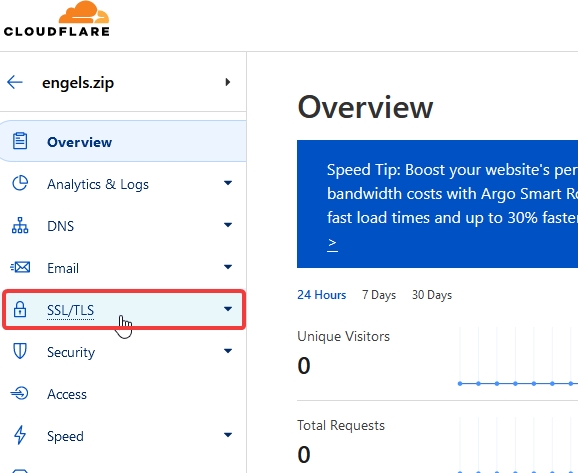
And make sure the encryption mode is set to Flexible.
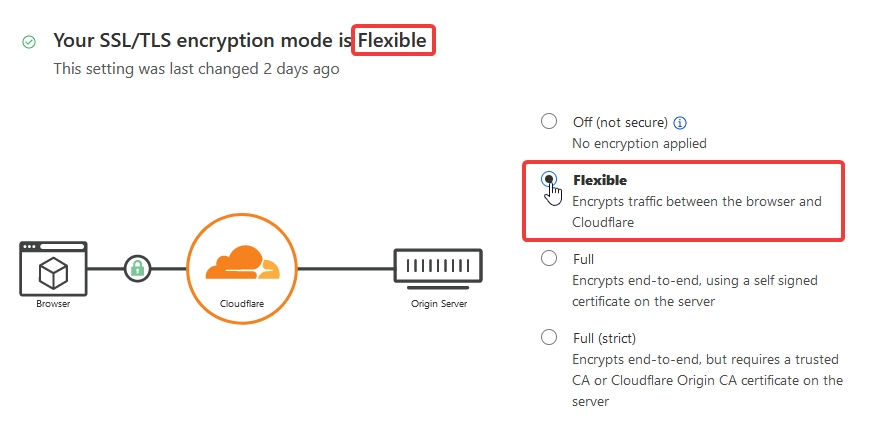
Head back to the Overview menu:
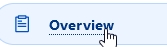
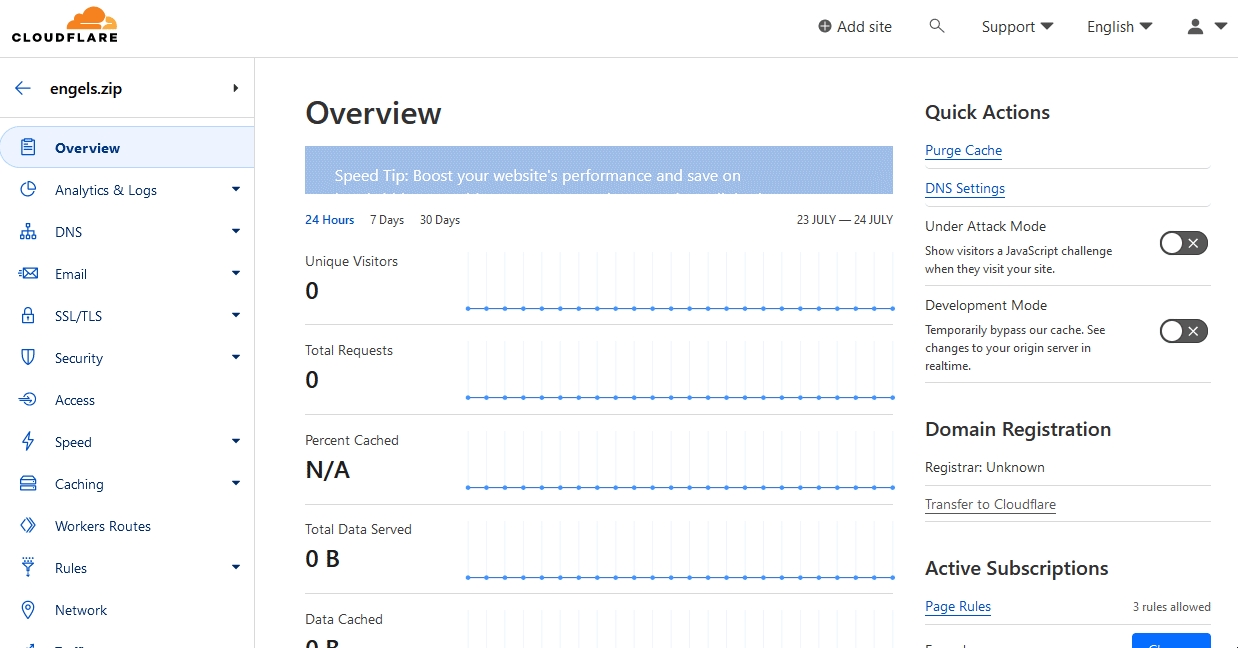
On to the next step!
Last updated