04b) Check if pt-wings work
In this section, we'll verify that our config.yml works as expected. Then we'll connect our 'pt-wings' container to the 'pterodactyl_nw' network we created in our config file.
Restarting the pt-wings
pt-wingsFinally, we can restart our pt-wings container:
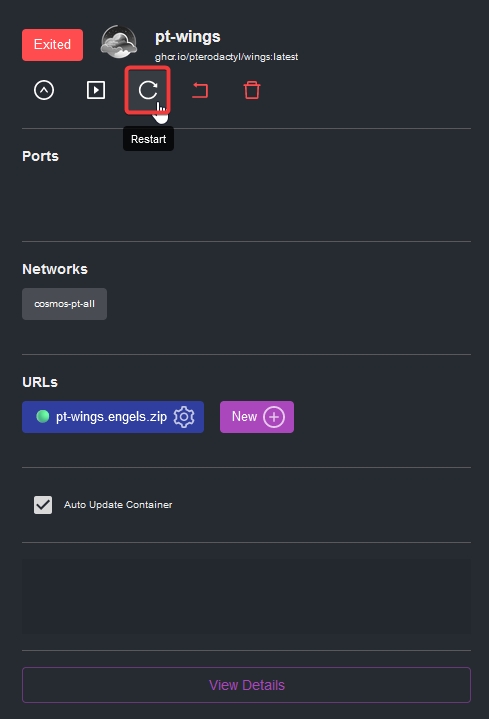
We should now examine the container's logs. To do so, navigate to the Logs menu in the pt-wings container's Details.
Something along the lines of this should be there:
Go to the Network tab of the
pt-wings:
Find the
pterodactyl_nwnetwork and select Connect.
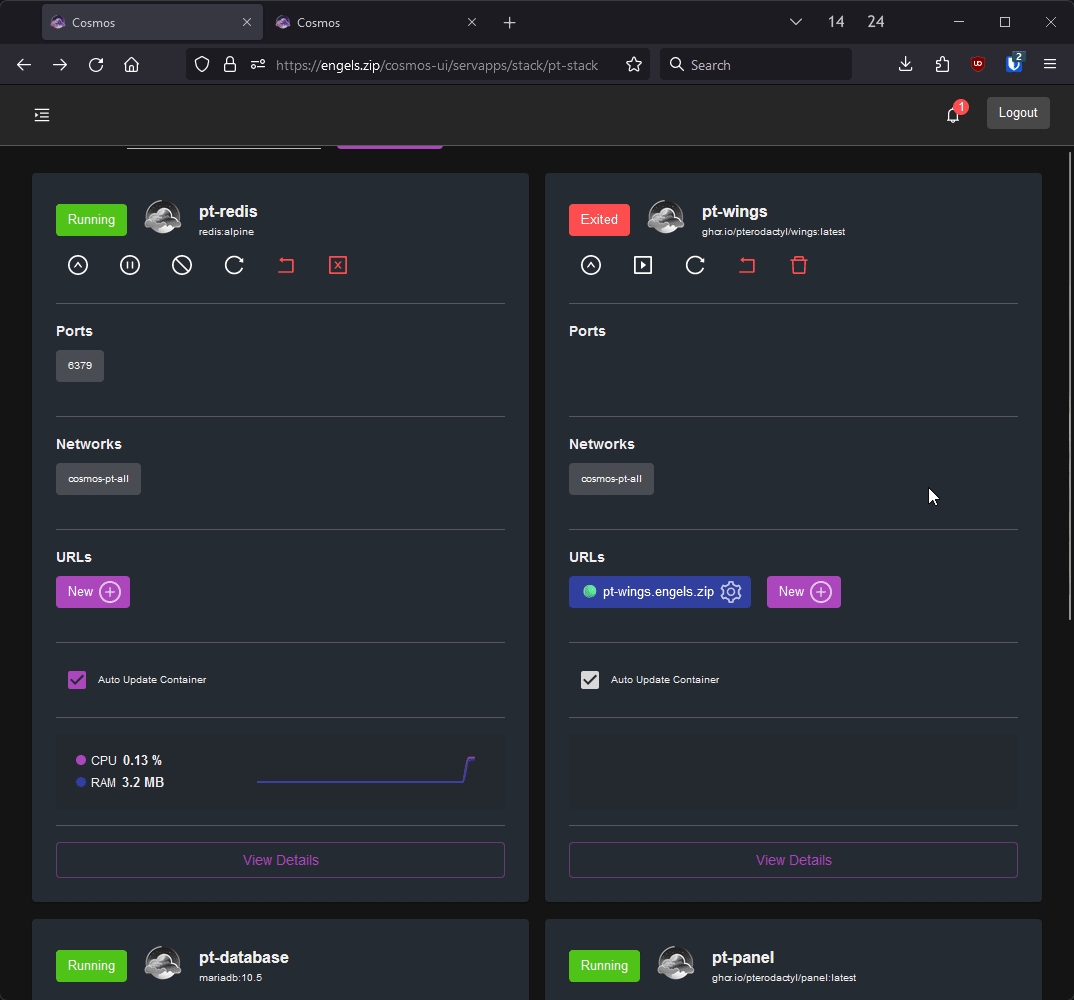
Check if the reverse proxy work
To see if the
pt-wingsreverse proxying is working as intended, load up yourhttps://pt-wings.domain.comsite up in a new tab in your browser.In my case, that would be
https://pt-wings.engels.zip.It should give you this message:
Oddly enough, this means that it's working as intended.
On to the next step!
Last updated